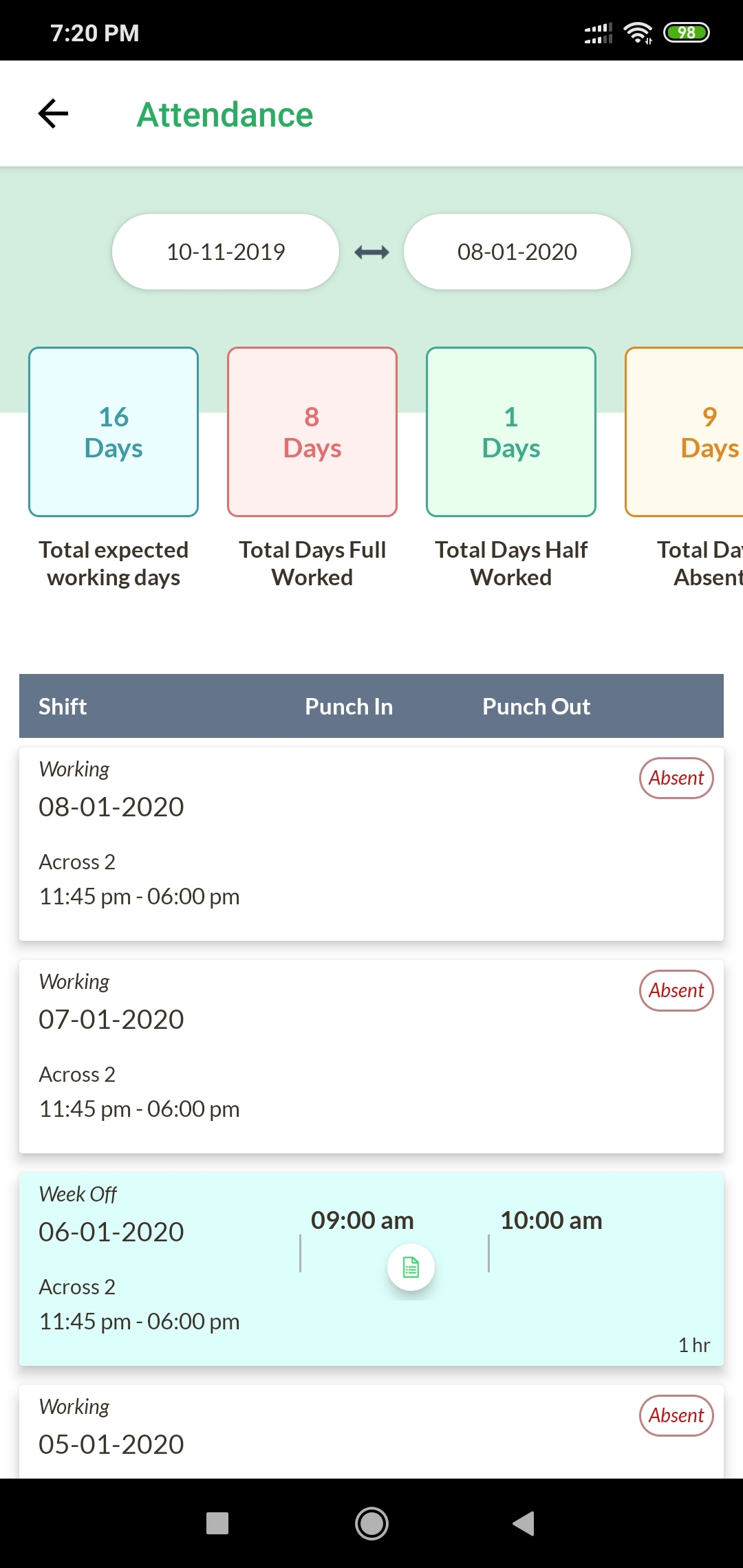Attendance
What's this?
The attendance feature is a useful feature for organisation to keep a track of the in and out times of their employees. It can be used to keep a record of full days, half days, absent days and the working hours of the employees. Different shifts can be created for different set of employees with different in and out times, location restrictions, weekly schedules etc.
When to use?
The Feature can be used to:
Calculate total working hours
See number of working and absent days within a date range
See the punch in and outs real time
Collect data related to punch in/outs/absent notifications
Restrict actions based on locations of the user
Day Types
There are three types of days possible depending upon the shift settings. They are Working, Weekly Off and Holiday
Work Status of day
The work status of day is determined based on the in and out timings of the employee. The duration is calculated and Status is determined. It can be Full day, Half day or Absent.
There are three ways a day can be marked as absent:
Employee sends absent notification by tapping 'Not working today'
Employee is marked absent by system at the end of shift automatically if there is no action from their side
Employee does not complete the minimum requirement for a half day/full day in terms of the duration of the work
Locations
You can set up target areas based on your requirements by adjusting the size of the rectangle. Name these locations and they can then be used in shifts for restriction the punch in and punch out activities of users.
Shifts
The shift settings contain the following inputs:
Name of the shift
Employees to which the shift is assigned
In and out times:.The difference between the two times is the duration of the shift. You can send reminder times before the start and end of the shift which will be sent to the assigned employees in the form of push notifications
Minimum hours required to count as Full day and Half day. You can choose whether you want the Half day settings or not. This is used for calculating full and half days , irrespective of the duration of the shift. The day duration of the employee (difference between the punch out and punch in time) is compared with the full day and half day settings to determine the work status of the day. If day duration is less than the half day setting, the user is counted as absent for the day, if more than half day setting but less the full day setting, the day is marked as Half day and if more than the full day duration, the day is counted as Full day.
Auto Punch out condition: The condition for setting the punch out of the users who don't do the punch out can be set in two ways. In the first one, you can either set the punch out time at a specific time of the day. All the punched in users at that time of the day will be auto punched out by the system. Please note that this time cannot lie within the shift timings. In the second setting. you can set the duration after which the punched in users get punched out. This duration is calculated from the punched in times. For example if the duration is set at 10 hours, then the user who punched in 10am in the morning will get auto punched at 8pm in the night in case they don't punch out themselves.
In and out location: If you want your employees to be able to punch in and out from specific locations, you can set them. They will be able to do these actions only when their location is within these location areas as set by you in the locations settings above
Employee Week off: You can set the weekly days where the employees don't have to work
Holidays: You can set the dates which you want to mark as holidays.
Please remember that all the changes made in the shift settings are applicable going forward and do not apply backdated. Any change in the weekly offs, full day durations, start-end time will not apply to past days. The shift settings for past dates remain the same as they were on the corresponding day even if the shift is edited later.
Employee wise Attendance
This contains the list of your app users along with the shifts assigned to them. The shifts assigned can be changed by selecting from the dropdown.
Selecting any employee from the list opens the page containing all the attendance details of the employee. The date range or the employee selected can be changed from the top.
You can also select multiple employees from the list to see their reports together.
On single employee pages, important numbers about the range are shown at the top. The numbers shown are:
Total expected working days - Number of days in the date range where the status of day is working as per the shifts assigned
Total Full days worked - Based on the duration of work for each day, number of full days
Total Half days worked - Based on the duration of work for each day, number of half days
Total days Absent - Number of working days where the employee did not complete half day or full day (Only working days are considered)
Total hours of work expected - Sum of duration of shifts for the working days in the date range. For example if the shift timings are 9am to 6pm, the expected hours of work for 2 days would be 18 hours
Total hours worked - Sum of duration of work for all days in the range
Hours worked are also included for days where the status might be absent due to lesser number of work hours as compared to half day/full day requirement. For example, if the minimum requirement for half day is 4 hours, and the employee works for 2 hours, then the status of the day will be marked as absent but their work of 2 hours will be counted while calculating the total hours worked
Total hours extra worked or lagging - This is found by comparing the total hours of work expected and total hours worked. If hours worked is more than expected hours, then extra hours are shown. If hours worked is lesser than the expected hours, then lagging hours are shown.
Total number of late punch ins/early punch outs: These are found by comparing the punch in and out times with the scheduled start time and end time of the shift for the day as per the settings. These are only calculated for working days.
Below these numbers are the details of the attendance of the days selected in the date range. For each of the days, you can see the date, the day type, punch in and out times if available along with the locations, day duration, day status based on the duration, shift assigned to the day and the forms associated with punch in, out or absence for the day. The days can be filtered as required using the filters above.
Selecting any day opens the detail of the day attendance. The details of the day can be seen by clicking the name of the shift. You can also edit the in and out times for the day. The status of the day might change depending upon the in and out times. You can also see as per availability the location and the form data of the users. You can add comments to the attendance of the day, the users are notified of the same through push notifications. At the bottom is the activity log of all the actions performed on the app.
Attendance Report
This section is used to see the numbers and attendance details for multiple employees at once. This contains two tabs: Overview and Details. Overview contains the overall important numbers. These numbers are the same as reported in the section above.
The other tab contains the grid showing the in/out times, along with the status of multiple days as selected in the range. Clicking any cell opens the attendance details for the day which can then be edited.
Overview
This shows the status of the attendance at the given time for the day.
Number of people punched in - People currently working who have punched in but not punched out
Number of people who have applied for leave - People who have sent absent notification
Number of people on holiday/weekoff
Number of people who have completed full day - Employees whose work duration for day is more than full day requirement
Number of people who have completed half day - Employees whose work duration for day is more than half day requirement but less than full day requirement
Number of people who left early - Employees who punch out time is before than shift end for the day
Number of people who came late - Employees who punch in time is later than shift start for the day
Below these numbers are the recent activities for all employees. These also can be filtered by type or employees
Employee App
The employees can punch in, punch out, send absent notifications and see the previous attendance records through the app.
Punch in screen
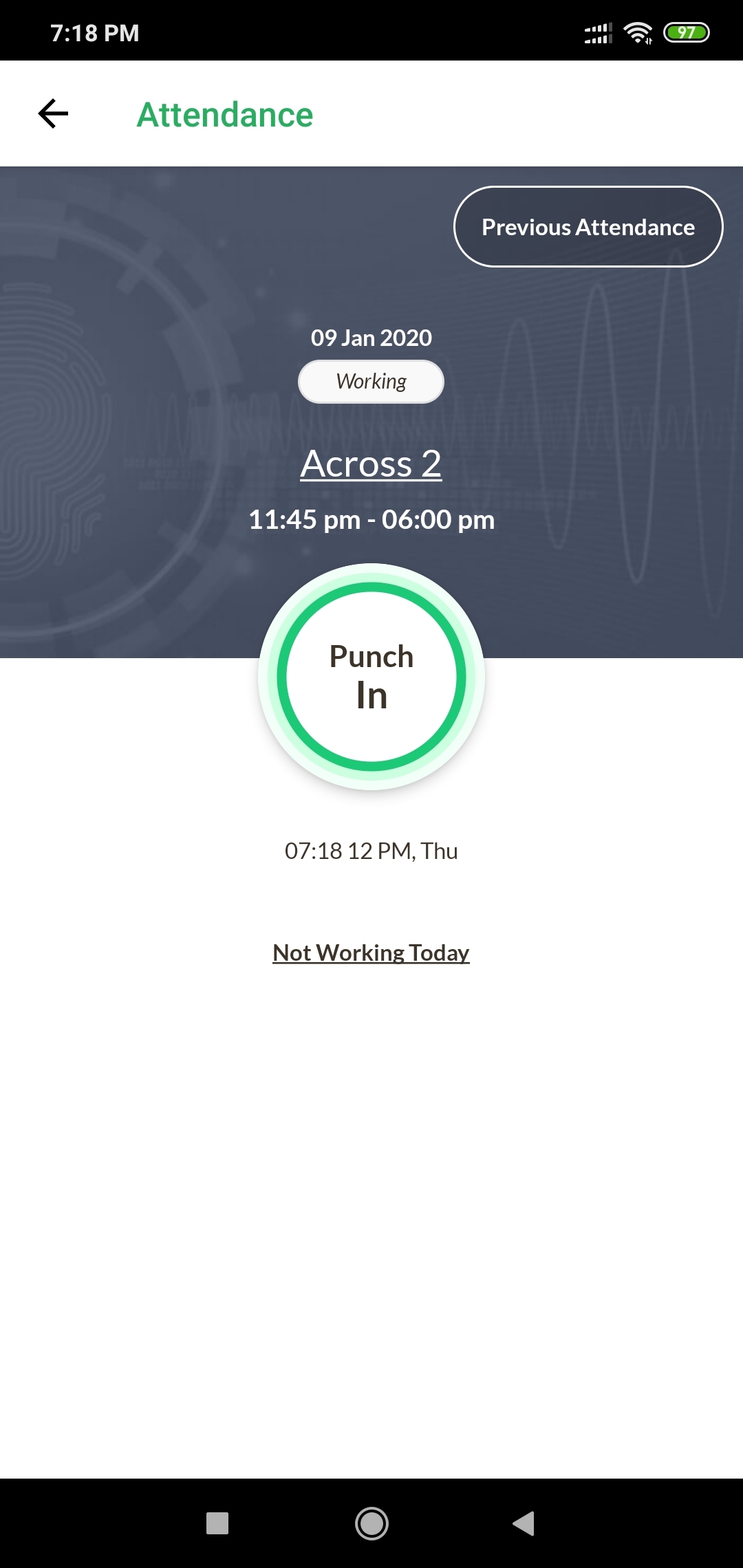
Screen after punching in
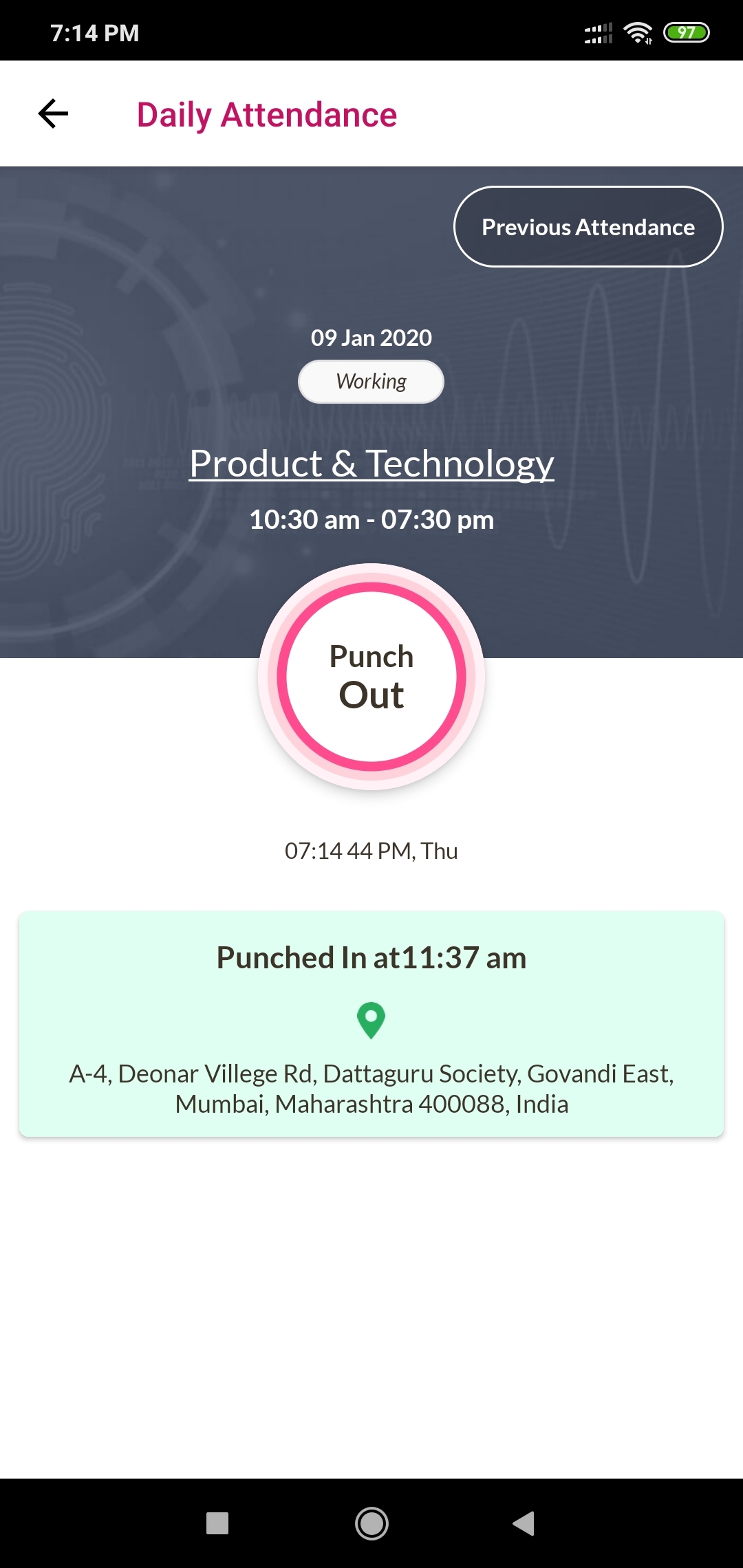
Absent Marked by system
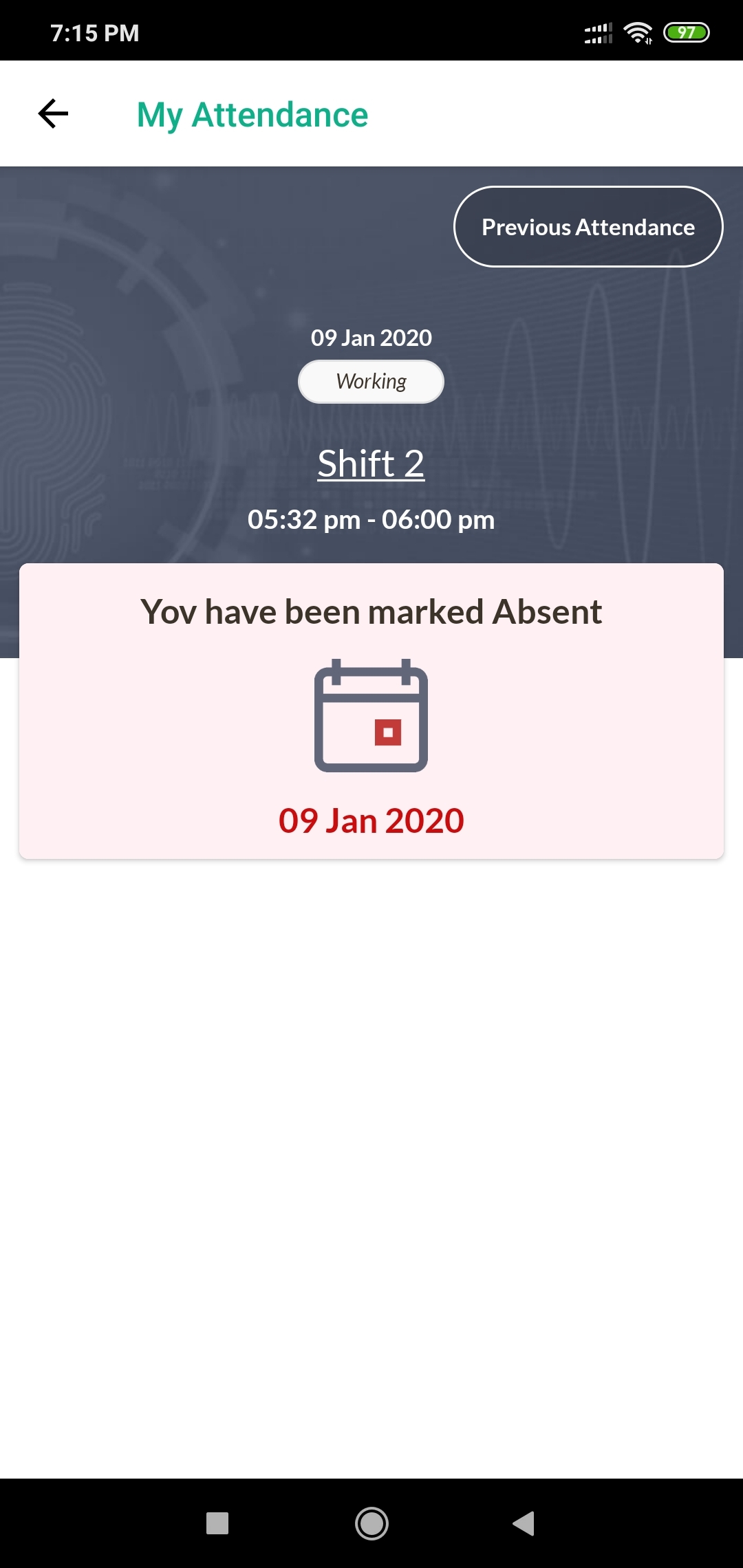
Previous Attendance